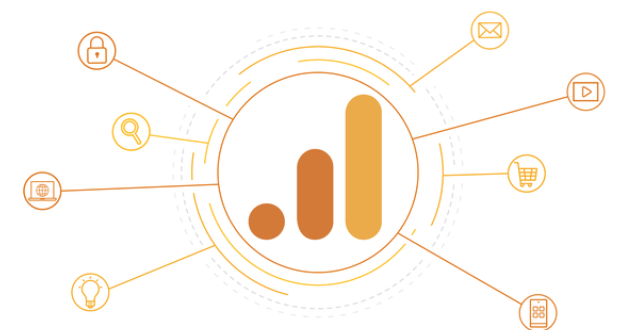Data is very important for website or app owners, and until now, webmasters relied on data collected by Google Analytics – Universal Analytics. However, this is about to change and you should be prepared since this might be a complicated task, where your goal should be to secure your data collected by UA.
By now, you’ve probably heard that Google is upgrading Google Analytics from Universal Analytics (also known as GA3 or UA) to Google Analytics 4 (GA4).
It was relatively painless for many of us to migrate from GA2 (Classic Analytics) to GA3 (Universal Analytics) a decade ago.
The migration isn’t quite as straightforward as the last one. In addition, not all of the features of UA are present in GA4. There are many differences between the current version of Google Analytics (UA) and the new version (GA4).
Furthermore, Google is urging us to update as soon as possible. Upon July 1, 2024, Google UA will cease collecting data in its free version.
In order to obtain accurate year-over-year data for your GA4 property, you need to thoroughly address your analytics plan as soon as possible.
How to Migrate Your UA Data to GA4?
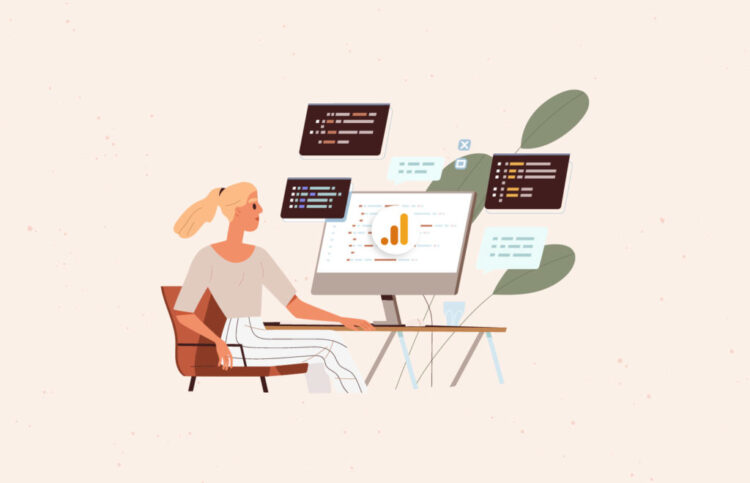
A major concern is whether Universal Analytics data can be transferred or migrated into Google Analytics 4.
GA4 does not support data migration, and it’s unlikely that this feature will be added anytime soon.
Since GA4 uses completely different data models from GA3, migrating your data is unlikely to be an option.
The blueprint refers to how data is organized and the language used to ensure compatibility. By comparing the BigQuery integrations between UA and GA4, you can clearly see the differences in the schema.
There is also a key difference between GA4 and UA in how dimensions and metrics are defined and calculated.
Many of these are covered on Google’s support page.
We can take the KPI of “Users” as an example.
GA4 reports on Active Users only, whereas Universal Analytics reports on Total Users or all users.
The comparison of UA data with GA4 would be like comparing apples to oranges. Still, do not worry.

In fact, there is a way for you to save your historic data from Universal Analytics. Yes, Google encourages users to save their historical data from analytics before the transition.
“We know your data is important to you, and we strongly encourage you to export your historical reports during this time” announced Google.
There may be more guidance on exporting coming from Google in the near future. We can still save our data despite not being able to migrate it.
GA360 (paid product) users can export Universal Analytics data to BigQuery. However, this product is prohibitively expensive for smaller companies.
We are wondering how the rest of us can export historical data. Furthermore, Google has decided that beginning on January 1, 2024, UA data will be deleted in addition to forcing us all to migrate to GA4.
If you plan on referencing this data in the future, you should archive this data now while you still have time.
To begin, identify what data you need on a regular basis. For example, we frequently refer to the source/medium report.
Then consider how frequently you access this data. Typically, we use data between June 1-30. Archive your data accordingly.
As far as archiving is concerned, we find the UA interface to be clunky. Using the source/medium report and pulling monthly data in the interface, you can only pull two months of data at a time (one for the original and one for the comparison), then download the data to CSV. You will have to wait a long time to do that!
Nonetheless, if you have trouble and you don’t have time to waste with the migration, visit this website and check how can you find someone to do it for you: https://www.fortismedia.com/en/services/google-analytics-4-migration-services/
1. Manual Export
Getting data directly from Google Analytics is the easiest way to export it.
Choose Acquisition > All Traffic > Source/Medium to open the GA standard report you want to keep.
You can customize any page grouping or secondary dimension you want, including a segment for a specific country. In the top right, click EXPORT.
Choose from PDF, Google Sheets, Excel (xlsv), or CSV as the file format.

2. Query Explorer in Google Analytics Dev Tools
You’re probably familiar with at least one of the Google Analytics development tools. Create UTM parameters for campaigns with the Campaign URL Builder.
An explorer for queries is also part of GA’s development tools. Non-technical users can export data easily and for free using this method.
Login to Query Explorer by clicking the orange button, LOGIN.
Ensure that the property you are working on has access to your Google Analytics account.
Choose the account, property, and view you wish to save data for. You can now set the rest of the query parameters, such as a date range in YYYY-MM-DD format, metrics, dimensions, and any filters or segments you would like.
To extract metrics from your Google Analytics report, select the columns you want to extract data from.
If you want to replicate every metric in the report, or just a few metrics that help you achieve your goals, such as “Users,” “bounceRate,” “avgSessionsDuration,” and “goalCompletionsAll,” you can do that.
To Sum Up
As of now, there is a very strong possibility that you won’t be able to migrate or transfer your data from Universal Analytics to Google Analytics 4 just because the metric structure is different and not compatible with one another.
So, it is wise to make a GA4 property as soon as possible and enable it to collect data at the same time as the UA property. That way, you can at least save yourself from trouble about having to migrate it later.
As for the past data, the only thing you can do at the moment is export it and save it. There are different methods that you can export your UA data some are simple and others are more technical, so don’t worry you’ll be able to do it easily using the methods we mentioned in the article.
It is a real shame that Google doesn’t come with a feature allowing users to connect and migrate their data from UA to GA4, but who knows, maybe this will become available in the future.
 Hi Boox Popular Magazine 2024
Hi Boox Popular Magazine 2024