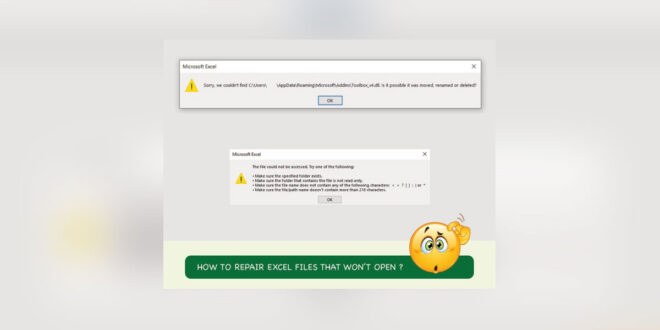Excel files are essential for businesses and individuals of all sizes. They are used to store and organize data, create spreadsheets, and perform calculations. Excel files can be used for various purposes, such as tracking finances, managing projects, and creating presentations.
However, Excel files can also become corrupted. It can happen for several reasons, such as power surges, hardware failure, viruses, malware, or human error. When an Excel file is corrupted, it can become impossible to open or use. It can be a major headache, especially if the file contains important data.
This article will provide a comprehensive guide to repair excel file online using Wondershare Repairit. This free online Excel file repair tool can help you recover corrupted files effortlessly.
We will also discuss other ways to recover corrupted excel file online and tips on how to prevent Excel file corruption and data loss. So let’s start:
What is Excel file corruption?
Excel file corruption is when an Excel file is damaged or corrupted, making it impossible to open or use. It can cause a variety of problems, such as:
- The file may not open at all.
- The file may open but may be missing data or contain errors.
- The file may open and appear normal, but it may crash when you try to use certain features.
Common causes of Excel file corruption
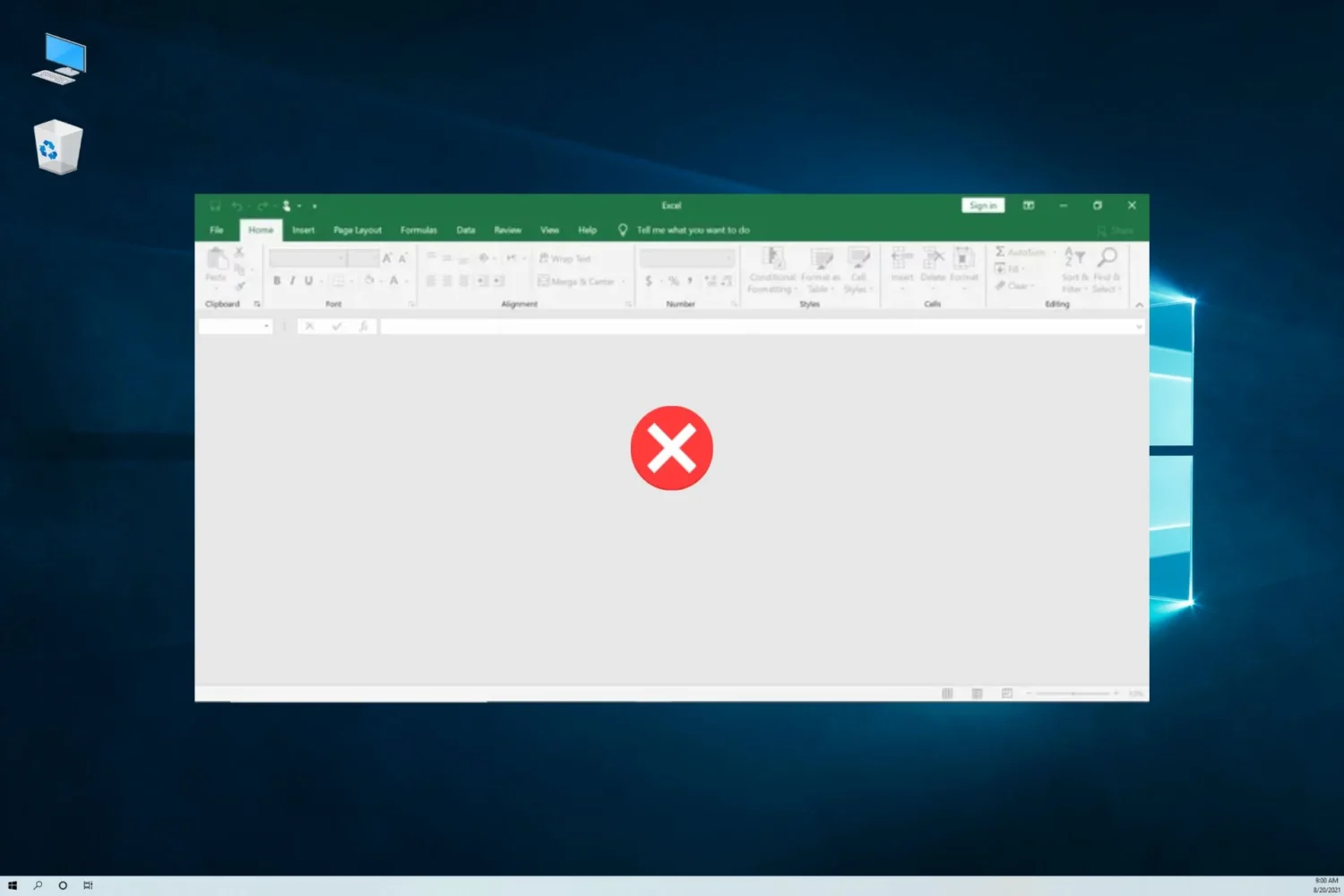
Several things can cause Excel file corruption, including:
- Power surges ─ If there is a power surge while you are working on an Excel file, it can corrupt the file.
- Hardware failure ─ If your hard drive fails, it can corrupt Excel files.
- Viruses ─ Viruses and malware can also corrupt Excel files.
- Human error ─ Sometimes, Excel files become corrupted due to human error, such as accidentally saving the file in the wrong format or closing it without saving it.
How to prevent Excel file corruption
There are several things you can do to prevent Excel file corruption, including:
Save your Excel files regularly
Make sure to save your Excel files regularly, especially when working on a large or important file.
Use a backup system
Back up your Excel files regularly to an external hard drive or cloud storage service. It will help to protect your files in the event of corruption or loss.
Keep your software up to date
Make sure to keep your operating system and Excel software up to date. It can help to prevent software bugs that can cause Excel file corruption.
Use a virus scanner
Use a virus scanner to protect your computer from viruses and malware.
How do you repair corrupted Excel files?
If you experience file corruption, there are several ways to repair the Excel file as well as PDF repair.
One option is to use a dedicated Excel file repair tool, such as Wondershare Repairit. Excel file repair tools are designed to scan for and repair many Excel file corruptions.
Another option is to repair the file manually using Excel’s built-in file repair tools. Excel’s built-in repair tools are less powerful than dedicated Excel file repair tools, but they may be able to repair minor corruptions.
How to choose an Excel file repair tool?
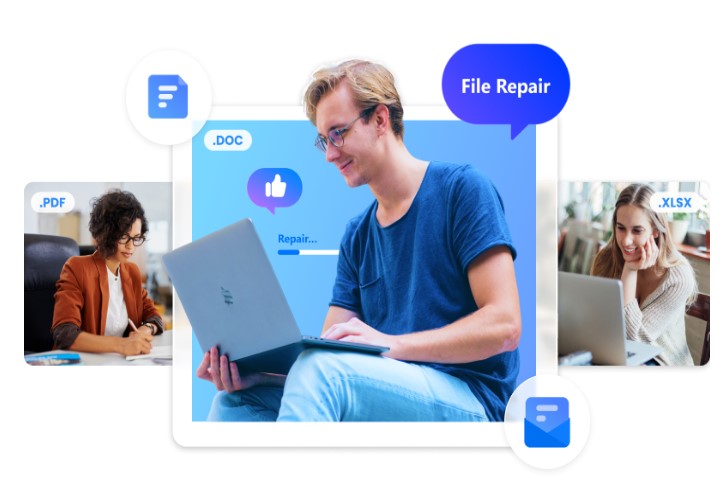
When choosing an Excel file repair tool, there are a few factors to consider:
Success rate
What is the tool’s success rate at repairing corrupted Excel files?
Features
What features does the tool offer? For example, can it repair a wide range of Excel file corruptions, including file corruption, formula corruption, and chart corruption?
Ease of use
How easy is the tool to use?
Price
How much does the tool cost?
If you need to repair Excel file online, it is important to choose a reliable and effective Excel file repair tool. Wondershare Repairit is a good option, as it has a high success rate and a wide range of features. It is also free to use for minor repairs.
Wondershare Repairit
One of the best Excel file-repairing tools on the web is Wondershare Repairit. It works well most of the time and is simple to use. Repairit has many extra features, like seeing what the restored files will look like and fixing multiple files at once.
Repairing Excel Files with Repairit
Here is a step-by-step guide on how to use Repairit to fix an Excel file:
Step 1: Download and install Repairit
Download Repairit from the Wondershare website. Once the download is complete, install Repairit on your computer.
Step 2: Launch Repairit
Launch the program and choose “File Repair” from the main screen once Repairit is set up.
Step 3: Add File
You can choose “File Repair,” then click “Add File” and pick the Excel file you want to fix. Select the broken Excel file and click the “Start Repair” button to start the repair process.
Step 4: Scan the corrupted file
Repairit will look at the broken file and try to fix it. The repair process could take a few minutes, depending on how big and bad the corruption is.
Step 5: Preview and Save
You can see a sample of the fixed file and save it to your computer when the process is done.
Some Strategies to Prevent Excel File Loss
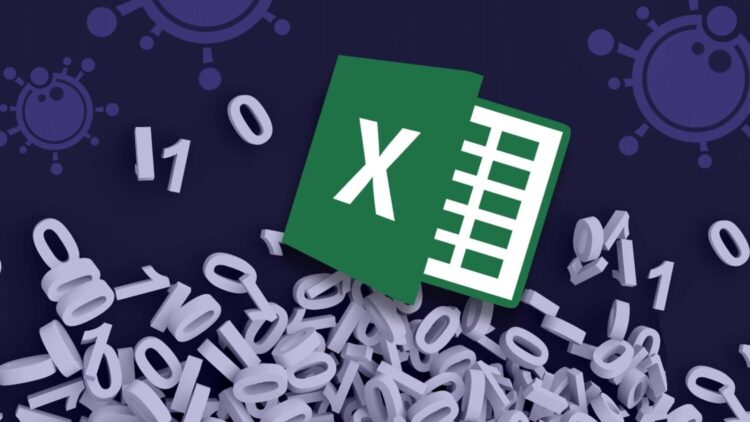
Losing an important Excel file can be a major setback. It is important to take proactive measures to protect your data to prevent this from happening. Here are some tips:
Regularly back up your Excel files
It is the most important step you can take to prevent data loss. Back up your files to an external hard drive or cloud storage service daily or weekly.
Use reliable software
Use a reliable Excel repair tool like Wondershare Repairit to repair any corrupted files. Avoid using free or untrusted software, which could further damage your files.
Avoid risky file operations
Be careful when opening, saving, and moving Excel files. Avoid opening files from untrusted sources, and make sure to save your files regularly.
Final Words
If you have ever lost an important Excel file, you know how frustrating it can be. Fortunately, there are several ways to repair and recover corrupted Excel files. Wondershare Repairit is a free and easy-to-use Excel file repair tool that can help you recover corrupted Excel files effortlessly.
Excel file corruption is a common problem but mustn’t be a disaster. By following the tips in this article, you can prevent Excel file corruption and repair excel file online free effortlessly using Wondershare Repairit.
 Hi Boox Popular Magazine 2024
Hi Boox Popular Magazine 2024