Macbooks are quite reliable when it comes to the technical side of these computers. However, after some time passes, you are bound to encounter performance problems, particularly if you neglect to take proper care of the Mac.
Loud fan noise and overheating are some of the most annoying problems that laptop owners have to deal with. The issue can reach a point where the computer starts to restart randomly, and the internal fan noise becomes so loud that you cannot concentrate on your work.
If you are one of those people who are experiencing such problems, follow the steps in this article. The information should help you solve the issue.
Step #1: Make Sure the Room Temperature Is Right

If the temperature you use your MacBook around is too hot, it may be the main reason causing the loud fan noise. For example, if you live in the tropics or work in a kitchen, the temperature may likely rise over 35° C, which is too hot for a MacBook. Therefore, consider air conditioning or purchasing a good cooling pad.
Step #2: Ensure Air Circulation
Air circulation also has a lot of effect on preventing your MacBook from heating. Even if you responsibly keep your computer on the desk the entire time, a smooth surface will never ensure such great air circulation as a special stand for a laptop would.
Step #3: Do Not Cover the Vents
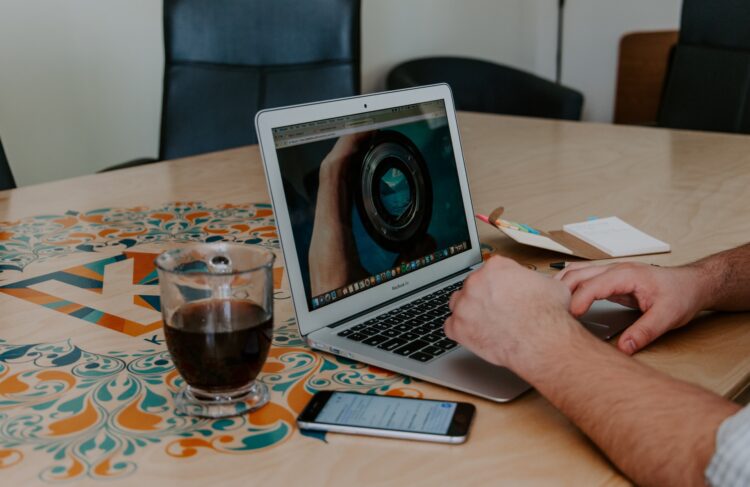
MacBook Pro and MacBook Air have different air vents, MacBook Pro having additional ones in the back and MacBook Air only on the sides. Either way, it is easy to accidentally cover them up, especially if there are many comfortable things like pillows and blankets where you usually keep your Mac. Make sure to keep the air vent uncovered at all times to prevent overheating and loud fan noise.
Step #4: Clean Dirt and Dust
It matters that you clean your MacBook from dust and dirt regularly, both the outside and the inside of it. As the filth collects inside your computer, it will start covering the fans, making loud noises eventually.
While cleaning the dust outside is not that much of a problem, you may be reluctant to take care of the dirt that accumulates inside. After all, taking the Macbook apart yourself is risky, especially if you have never done it before.
If you do not want to take risks, get in touch with a local computer service store and ask if they can clean the dust inside the Macbook for you. Such services should be available, and, despite the cost, are worth it.
Step #5: Make Sure You Use the Right Adapter

It may not be the main cause why you are hearing a loud fan noise coming from your MacBook, but using a non-original charger adapter might have a long-term effect on the entire computer performance and, of course, increase fan noise. So make sure you are using the original Apple adapter.
Step #6: Check the CPU Data
Checking CPU data will help you understand which applications are using the most of your computer’s memory resources and, as a result, causing a loud fan noise.
Macbooks have a finite amount of resources, and if you are running applications with heavy demands, it is natural that the internal fans will be overworking. Video games are one of the best examples of resource-heavy applications.
Check the Activity Monitor and sort processes by CPU usage. Quit apps that consume the most CPU and you should notice improvements right away.
Step #7: Manage Storage for More Disk Space

Having insufficient disk space slows down your computer significantly; therefore, a memory usage overload can often cause MacBook’s fans to work louder than usual.
An average amount of free disk space should be about 15%. To check it, click on the Apple icon at the top left of the screen, choose About This Mac, click the Storage tab, and you will see how much free disk space you have.
Delete applications you no longer use, remove temporary system junk data, get rid of old downloads and email attachments, and confirm that the Trash Bin is empty.
Step #8: Use Cloud Storage and External Storage Devices
Talking about free disk space, if you work with graphics, for example, as a graphic designer, it is difficult for you to get rid of many files to have more disk space. However, you could start using cloud storage like iCloud or DropBox.
External storage devices like hard drives and memory sticks are also worth a shout. They will cost money, but the prices for such devices are relatively low.
Using clouds and external storage devices, you will be able to reduce the file amount on your MacBook and have more disk space to prevent your computer from slowing down and experiencing such errors as loud fan noise.
Step #9: Use Apple Diagnostics Tool

If none of the previous steps help, you can run Apple Diagnostic to figure out what the issue with the fans is. First, remove all external devices from your MacBook, restart it and hold down the D key while it restarts.
When you see a list of languages, choose one, and the Apple Diagnostics will start running automatically.
Step #10: Reset the System Management Controller
If all of these steps did not solve the issue of loud fan noise, the last thing you should try is to reset the SMC. You can do it by shutting down the computer and then pressing the power button and Shift + Control + Options keys at the same time.
After this procedure is done, try to turn on the computer regularly and see if the fan issue is fixed.
Step #11: Check for Potential Malware

Malware and viruses cause various performance issues, and the loud internal fan noise is no exception. Check the system for potential malware. If your antivirus software detects potentially infected files, remove them.
Clearing the system from cybersecurity threats will boost the overall performance and free up system resources, which, in turn, will let the Macbook’s fans operate more efficiently without causing as much noise.
 Hi Boox Popular Magazine 2024
Hi Boox Popular Magazine 2024



