Jailbreaking is one of the most loved processes for Apple device users to get with the full potential of the respective device. And with no change for Apple TV, you have supporting tools to follow with complete jailbreak and enjoy bypassing the restrictions. Here we are bringing you the complete guide through Chimera tvOS jailbreak app to Apple TV jailbreak 2024. Watch the complete guide, visit CydiaMate for further information and enjoy all changes.
How to follow Apple TV Jailbreak with Chimera TV?

Prerequisites:
- Supported Apple TV model (Apple TV 4 or Apple TV 4K) running compatible tvOS versions (tvOS 12.0-12.2/ 12.4)
- Windows PC or Mac
- A proper USB cable
- Chimera tvOS 12 jailbreak app
- Cydia impactor tool download
- An HDMI cable
The complete step by step guide:
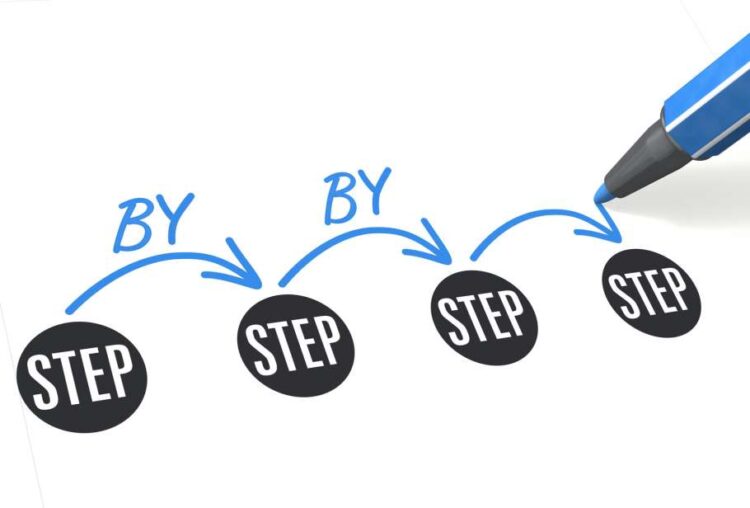
- Step 1: Go to official Chimera TV jailbreak site and download the latest available version
- Step 2: If you are with Apple TV 4, connect the device to the Windows PC through USB-C and sideload the jailbreak app through Cydia impactor tool (for Apple TV 4K users, the process will be quite different and difficult too)
- Step 3: Go to Apple TV and launch Chimera jailbreak Apple TV App from Home
- Step 4: If you have not saved any blobs for Apple TV 4/ 4K on tvOS 12.0 – 12.2/12.4, skip the step and start saving blogs from here on
If you have saved blobs for Apple TV 4 or Apple TV 4K, you will get the .shsh2 saved for tvOS 12. Look for <key>generator</key> and note the generator <string> from the below line.
Then continue with the “Set Nonce” button on Chimera TV.
Go with “nonce” you noted in the required format and continue with the “set” button to keep it saved. By setting the nonce, you can safely restore Apple TV to tvOS 12-12.1.1on a later date at any need of restoring. It simply prevents you from upgrading to the available latest tvOS firmware with no jailbreak Apple TV.
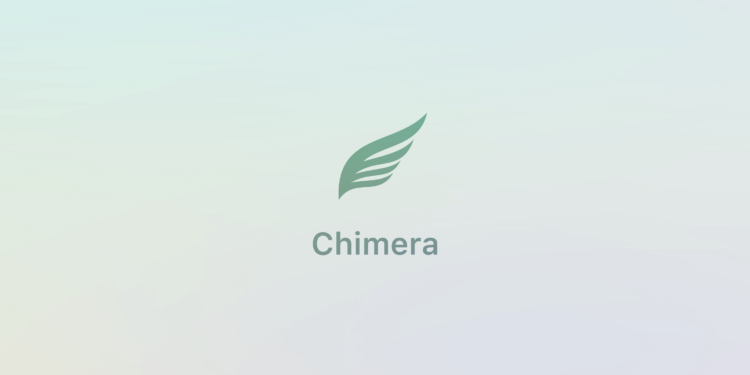
- Step 5: Get into the main screen of Chimera Apple TV jailbreak
- Step 6: Continue with “Jailbreak” button and notice the screen
- Step 7: Press “Ok” to respring to your jailbroken Apple TV. And when you return, you will see “nitoTV” app on Home screen
It is all you need to follow with Apple TV Jailbreak with the Chimera app. So go with the nitoTV app and get updates and enjoy your jailbreak rights.
Conclusion
It is really good to know the chance for Apple TV jailbreak 2024. And thanks to the updated Chimera jailbreak, it supports through tvOS 12 to tvOS 12.4 in a stable work-frame. And it is completely free to Download the Chimera Apple TV jailbreak app. So if you want to experience your Apple TV with the best of it, jailbreaking is the call. Then follow Chimera with complete guidelines and drop a message about your experience into Apple TV jailbreak.
 Hi Boox Popular Magazine 2024
Hi Boox Popular Magazine 2024



