Parental control apps have become essential tools in today’s digital age. Wondershare FamiSafe stands out among them, offering a comprehensive suite of features to ensure children’s safety online. To maximize its benefits, here are some tips for using Wondershare FamiSafe effectively.
Understanding the Key Features
The first step to using Wondershare FamiSafe effectively is to understand its key features. These include real-time location tracking, geofencing, app blocking, and screen time control. By familiarizing yourself with these features, you can better customize the app to meet your family’s needs.
Real-Time Location Tracking
Real-time location tracking allows you to know your child’s whereabouts at all times. This feature is especially useful for ensuring that your child is safe when they are out. Make sure to regularly check the location tracking feature and set up alerts for when your child leaves designated safe zones.
Geofencing
Geofencing allows you to set virtual boundaries for your child. When your child crosses these boundaries, you will receive an alert. This feature can be used to keep your child within safe areas, such as school or home, and to be notified if they enter potentially dangerous areas.
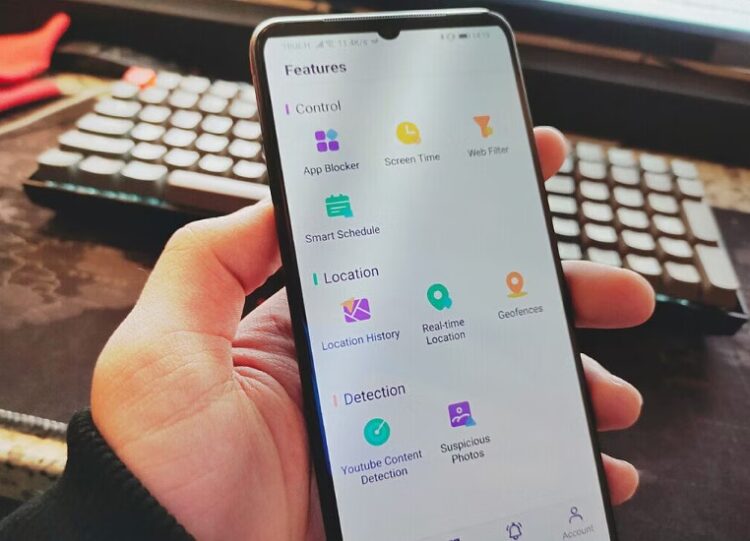
App Blocking and Monitoring
App blocking and monitoring enable you to control which apps your child can use and for how long. This is crucial for preventing access to inappropriate content and managing screen time. Regularly review the apps your child has installed and block any that you find unsuitable.
Screen Time Control
Screen time control helps you manage the amount of time your child spends on their devices. Set daily limits for different types of activities, such as gaming, social media, and educational apps. Encourage your child to take breaks and engage in offline activities to promote a healthy balance.
Customizing Settings for Your Family’s Needs
Every family is different, so it’s important to customize Wondershare FamiSafe to suit your specific needs. Take the time to explore the app’s settings and adjust them according to your preferences.
Setting Up Alerts and Notifications
Customize alerts and notifications to keep informed about your child’s activities. Set up notifications for location changes, app usage, and screen time limits. This way, you can stay updated on your child’s safety and device usage without constantly checking the app.
Creating Safe Zones and Danger Zones
Use the geofencing feature to create safe zones, such as home and school, and danger zones, such as busy streets or unfamiliar neighborhoods. This will help you receive timely alerts if your child enters or leaves these areas.
Adjusting Screen Time Limits
Adjust screen time limits based on your child’s age, activities, and daily routine. For example, you may want to allow more screen time for educational apps and limit time spent on games or social media. Regularly review and adjust these limits to ensure they remain appropriate.
Communicating with Your Child
Effective use of Wondershare FamiSafe also involves open communication with your child. Explain the reasons for using the app and how it benefits their safety. Encourage your child to share their concerns and feedback about the app.
Building Trust and Understanding
Building trust with your child is essential for the successful use of parental control apps. Let your child know that the app is there to protect them, not to invade their privacy. Be transparent about the features you are using and why.
Setting Rules and Expectations
Set clear rules and expectations for device usage and online behavior. Discuss the importance of online safety and responsible device use. Establish consequences for breaking the rules and consistently enforce them.
Regularly update Wondershare FamiSafe to take advantage of new features and improvements. Review your app settings and make adjustments based on your child’s changing needs and activities.
 Hi Boox Popular Magazine 2025
Hi Boox Popular Magazine 2025



