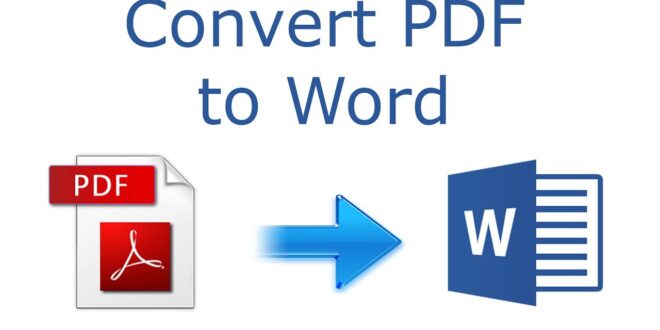PDFs are the most common file format used to send and receive data. If you are a professional, who might be handling electronic documents as a part of their day-to-day workload, knowing how to convert to and from the file format is an important professional skill. However, knowing how to combine PDF files into one single document is also essential. Combining PDF into a single document is not reserved for the tech-savvy. There are many ways to merge PDF files into a single document.
Also, when you combine PDF documents, the process of sharing is made easy to a great extent. However, to be able to achieve the best combing result, you require great software that lets you merge multiple PDFs easily.
For Windows and Mac users there are numerous third-party PDF editors and PDF readers that offer the service to merge two PDFs into one. However, among the pool of PDF editors, some will either try to upsell or carry malware or don’t have all the tools you need. So, it is useful to know which ones are legit. Here in this article, we will walk you through the best 5 tools to combine multiple PDFs into one.
So, without much ado let’s get started.
PDFelement Pro
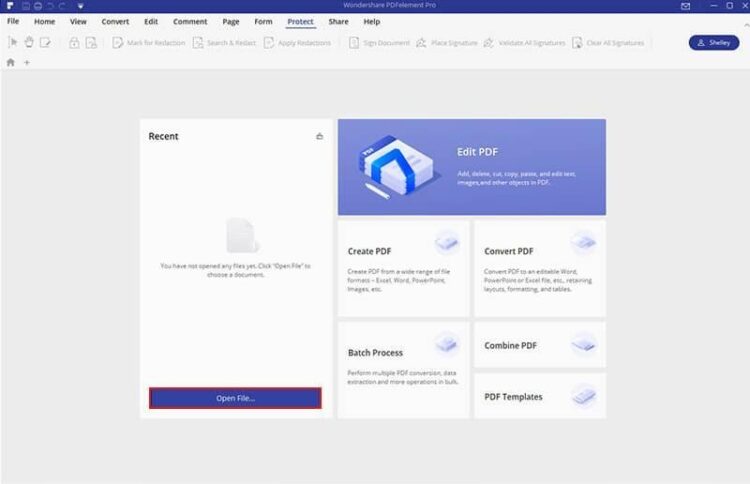
PDFelement Pro from the house of iSkysoft is the best and robust tool to combine PDF files into one. It enables users to merge multiple PDFs into a single PDF seamlessly and easily. With this software on hand, you never have to worry about combing PDF as well as it has other features too. You can use PDFelement Pro to edit the data once you are done with the combing process. This software enables you to edit, create, convert, as well as batch process any PDF. Once you are done with combing PDF you can easily manage the pages too.
With PDFelement Pro you will have full control over your PDF documents. It helps you modify the content whenever you want, convert PDFs into editable formats, customize your PDF, extract data from scanned PDFs, fill forms, redact, annotate, and do a lot more. The tool is also easy to navigate as well. For more details check pdf.iskysoft.com.
How to combine PDF with PDFelement Pro
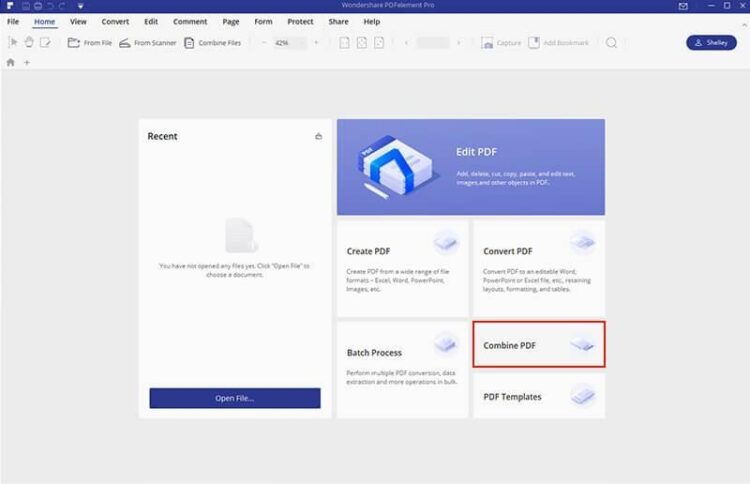
Launch PDFelement Pro after downloading it from pdf.iskysoft.com on your computer and then click the Combine PDF button. Find the PDFs that you need to merge and use the drag and drop feature. Once the PDFs are added, manually select the pages that you want to merge. Click the “…” button near the Output to save the combined PDF and then press Next to start the process.
Adobe Acrobat
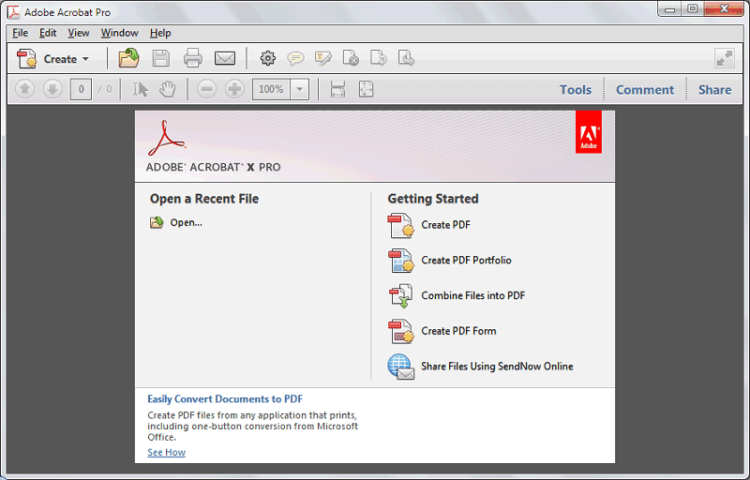
This is one of the most popularly used software to combine two PDF. Working on multiple PDFs can be time-consuming, so having a tool that merges PDF into one file is a blessing. With Adobe, rather than just combing PDFs you can do a lot more. You can perform a variety of editing functions, create and export PDF, store and send PDF, and collect electronic signatures. You can also read, print, and sign PDF easily with this tool.
Adobe Acrobat enables you to arrange various pages, drag and drop feature is available, and once your PDF is ready, you can add bookmarks, include headers, and footer, and add page numbers as well. Another great way to achieve this can be found at https://www.foxit.com/pdf-to-word.
How to Merge PDF with Adobe Acrobat
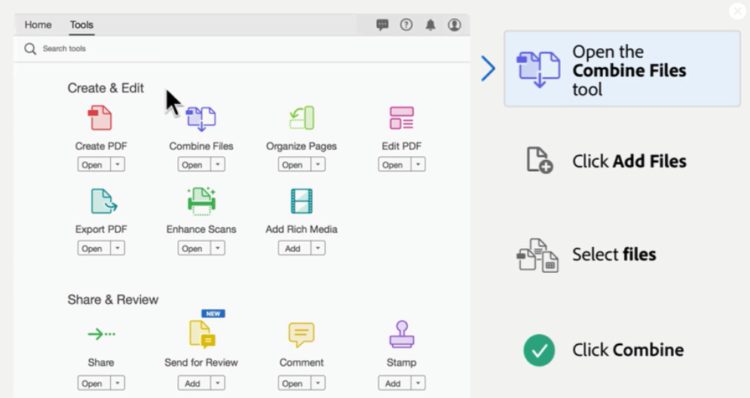
Download the tool and launch it. Open the Tools menu and select Combine Files. Click on Add to select the PDFs that need to be combined. Now drag and drop to reorder files or press Delete to remove the content you don’t need. After this, click Combine. Name your PDF and click the Save button.
Nitro PDF
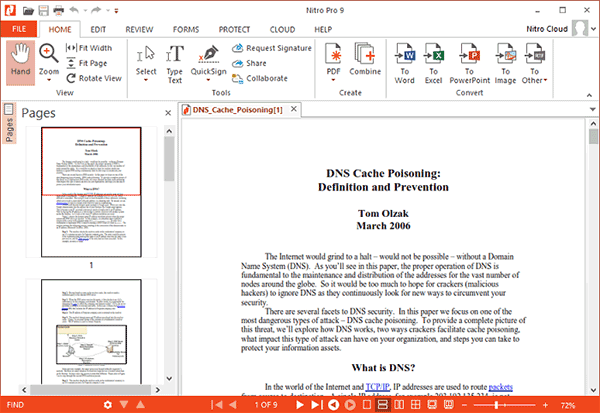
If you are looking for a lightweight tool that merges PDF into one, you can try Nitro PDF. This tool allows you to quickly and easily merge PDF as well as share them and sign-on any PDF document. Nitro PDF has more than ten million users and its rich features make it one of the best in the market after PDFelement Pro. You can use this tool to edit, review, annotate, create, as well as try their mark-up features as well. Use Nitro PDF to combine PDFs into one or organize your documents.
It is an easy-to-use tool with a clean interface and is integrated with Nitro Cloud for better collaboration. In just a few clicks, you can use the merge PDF feature in Nitro PDF to combine multiple PDFs into one and a variety of other file types.
How to merge PDF with Nitro PDF
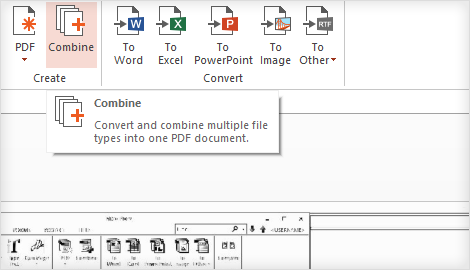
Download the software and on the Home tab in the Create group, click Combine. A dialog box appears, click on Add button to select the PDFs to merge and then click Open. Define the order in which you want them to merge. From the Folder list, select the location you want to save the PDF to and then on Create.
Soda PDF
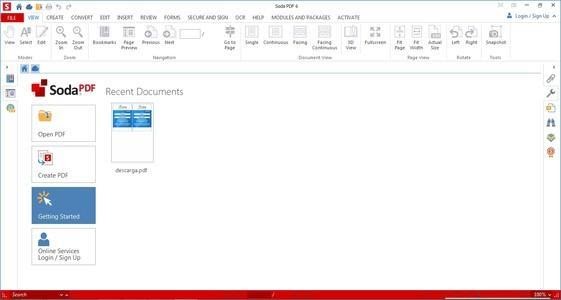
Soda PDF has a modern and sleek interface and the software is free to use as well. It not only allows you to merge PDF but do a lot more like manipulating all the PDF documents as well as OCR feature. Secure and sign forms, review, insert, edit, create, convert, and view your PDF. You can either download it on your device or use the online version to start combining different files. This tool is fast and quite reliable to merge PDF documents.
How to Merge PDF with Soda PDF

Download or use the online version. Open the software and click on Create tab and then on Combine Files. Then choose Add Files or Add Folder, or Add Opened Files option in the program. Rearrange the order of documents and click on Combine to start the process.
Foxit PDF

Foxit PDF is fully-featured software to combine multiple PDFs into one. It has a user-friendly interface and with its cutting-edge editing too, you can easily make the changes in the uploaded PD. This software allows you to scan, share, comment, collaborate, comment, export PDF forms, sign, and more.
How to merge PDF with Foxit PDF
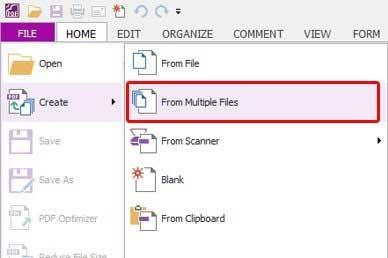
Launch the program on your device, go to the File button and select Create PDF and then on From Multiple Files. A new window appears, select Merge Multiple Into a Single PDF. Now click on Add Files and rearrange the order, click on Convert. A window appears asking to save, name the PDF and click Save.
 Hi Boox Popular Magazine 2024
Hi Boox Popular Magazine 2024